 Yin meets yang
Yin meets yangHe wasn't one of my students, but he knew who I was.
“Hey, Mr. Z, you're a computer guy, right?”
Well, kind of. At least, I was on the college's information technology committee. It was 1990 or so and computers were increasingly percolating into the campus.
“Yeah, I guess so. What can I do for you?”
“I have a problem with my computer and maybe you can help me. Do you use a Mac or a PC?”
“PC.”
“Damn. Okay, sorry to bother you.”
As anyone knows, of course, personal computing is divided between the two great religious sects: Apple and Windows. Or Hatfields and McCoys. Montagues and Capulets? It's difficult sometimes for me to remember, partly because I don't have much patience with sectarian wars or family feuds. The gap cannot be bridged.
“No, no,” I said. “Go ahead and tell me your problem anyway. Who knows? Maybe I can help you.”
He was using the Wingz spreadsheet program on his Macintosh. Although largely forgotten now, Wingz was a powerful spreadsheet from Informix that eventually lost out to Microsoft's Excel (as did all of the other spreadsheets in the world).
“I have a six-page spreadsheet in Wingz but it won't print except for the first page. I've tried printing the whole thing and get only page one. I've tried printing just page two and nothing comes out.”
“Can you edit pages other than the first?”
“No problem. I can change stuff and save the changes, but nothing I do prints out anything except the first page. I used to be able to print it all, but something happened and I'm really stuck now.”
He had saved and reloaded the file. He had rebooted the system. He had done all of the usual jiggery-pokery to get things going again, but he was still stuck.
“Does Wingz have import/export options?” I asked.
“Yeah. Definitely.”
“Good. Can you save your spreadsheet as a Lotus 1-2-3 file?”
“I think so. Yeah, I'm pretty sure.”
“Okay. Save your file as a Lotus 1-2-3 file using the export feature. Then use the import feature to bring it back in. See if the conversion process clears up the printing problem you're having.”
He seemed just a little skeptical, but he said he'd try my idea.
A day later the student caught up with me again in front of the math department building.
“Hey, Mr. Z! It worked!”
“Great! Thanks for letting me know how it turned out. I guess some gimmicks work across platforms, eh?”
Knowledge. More portable than you might think.
Computers. Weird and demon-possessed no matter what the logo.





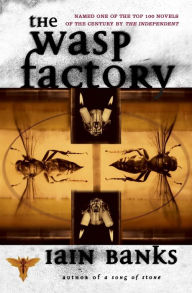
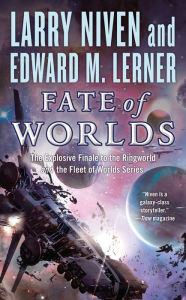
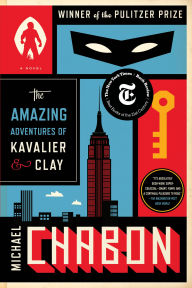
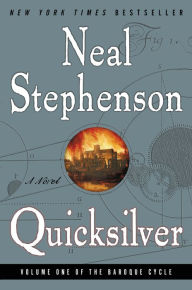

1 comment:
Computers. Weird and demon-possessed no matter what the logo.
Absolutely. Recently the sound mysteriously stopped working on my Mac. Rebooting didn't help. Thanks to an online forum I finally found the solution:
1. Open Applications -> Utilities -> Audio MIDI Setup
2. Left side of the window, halfway down there is a selection box for "Properties For:" - select "Built-in Audio" here (should have the Apple logo next to it).
3. Under that you'll see a series of drop boxes under Audio Input. Find the one marked "Format:" and change it from "96000.0 Hz" to "48000.0Hz".
Of course! I should have thought of that!
My struggles with PCs have been no less infuriating. I had an ill-fated struggle last night with the ironically-named ConfigFree software that manages wireless networking on a Toshiba laptop. And on another machine, I'm still trying to figure out how to solve a KMODE EXCEPTION problem (whatever that is). Aaargh!
Post a Comment